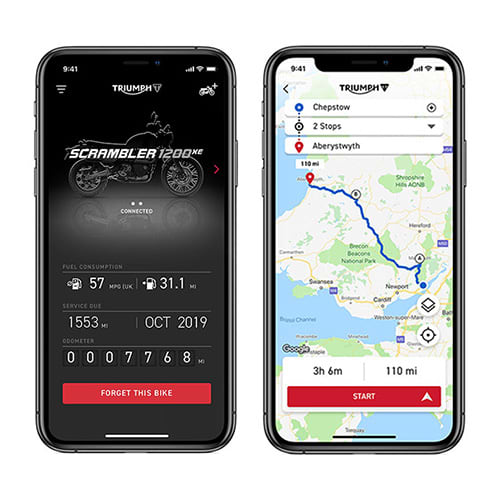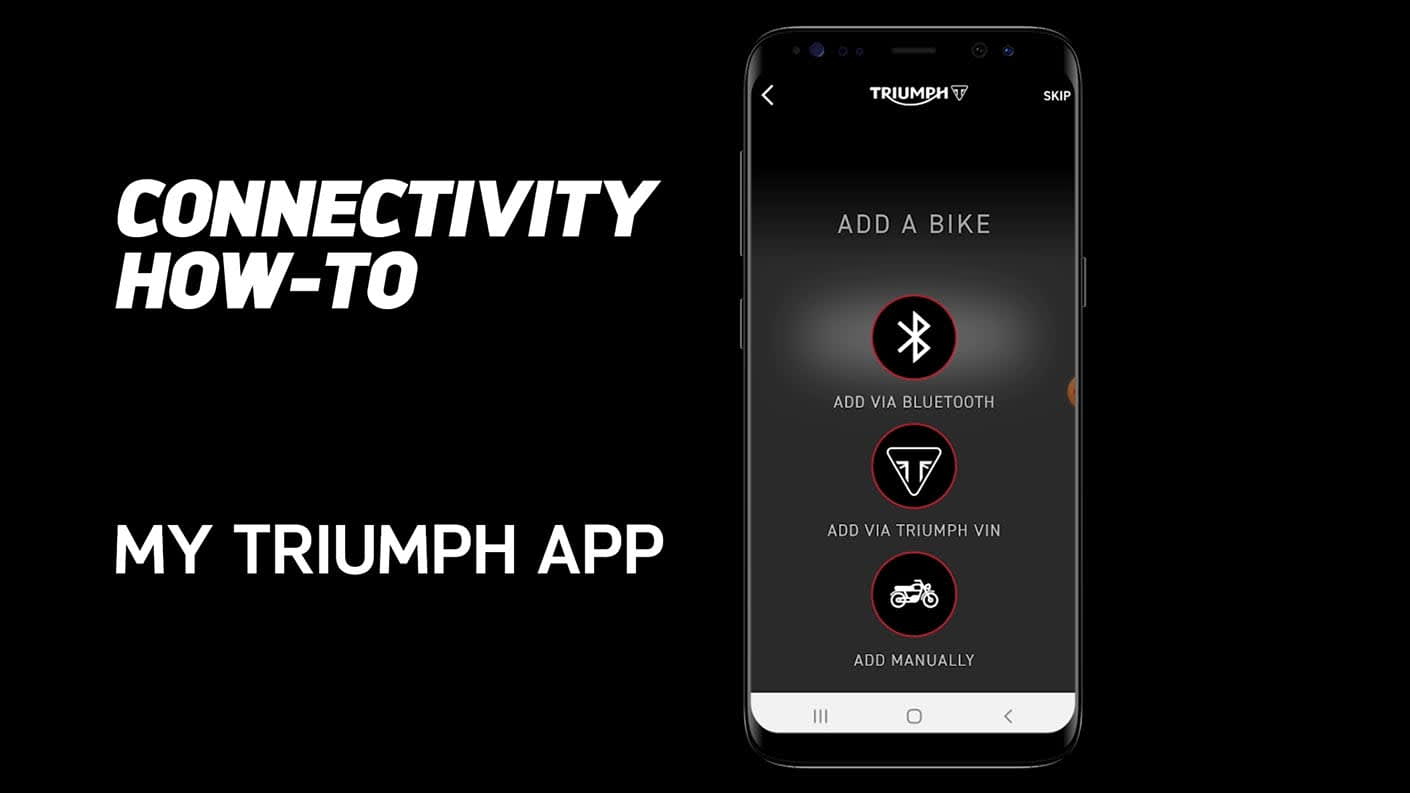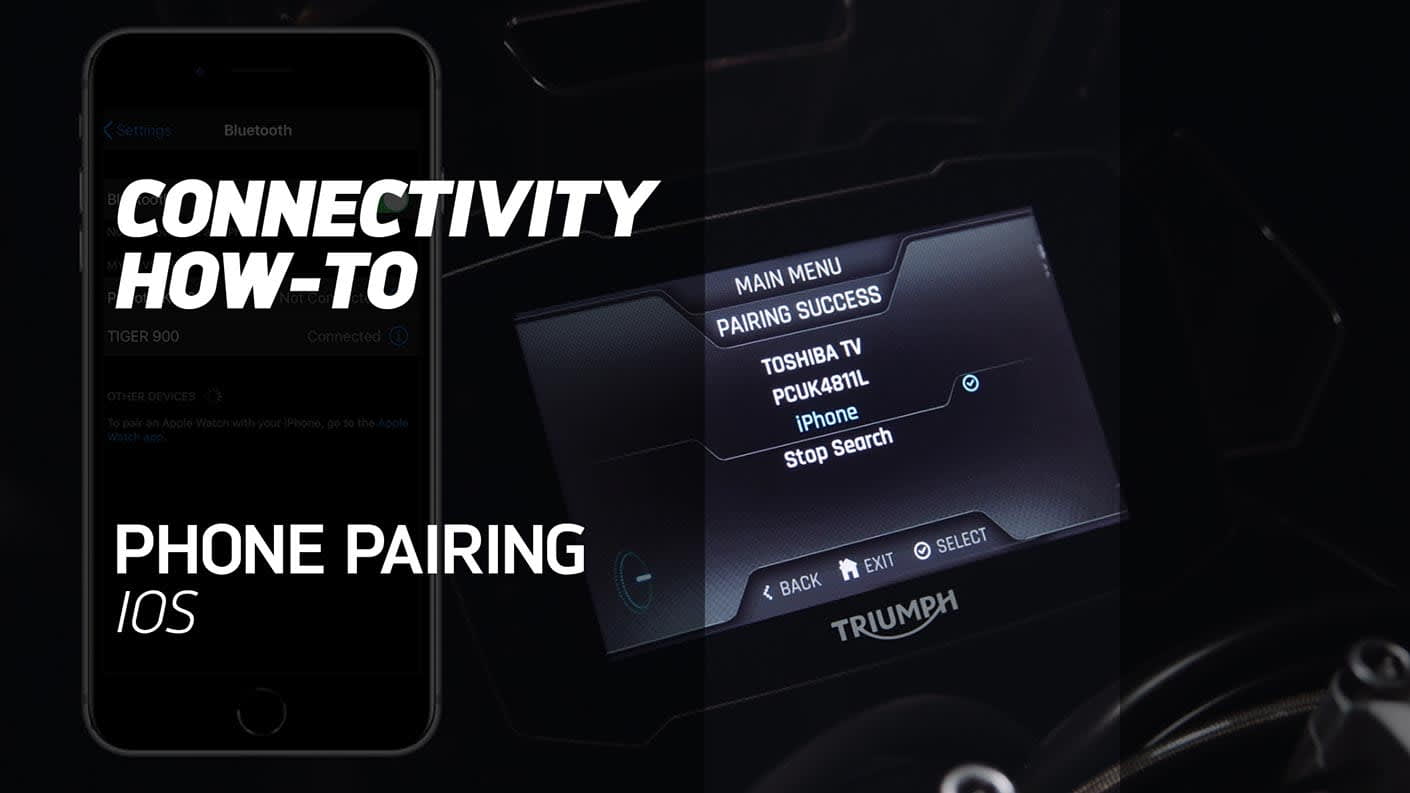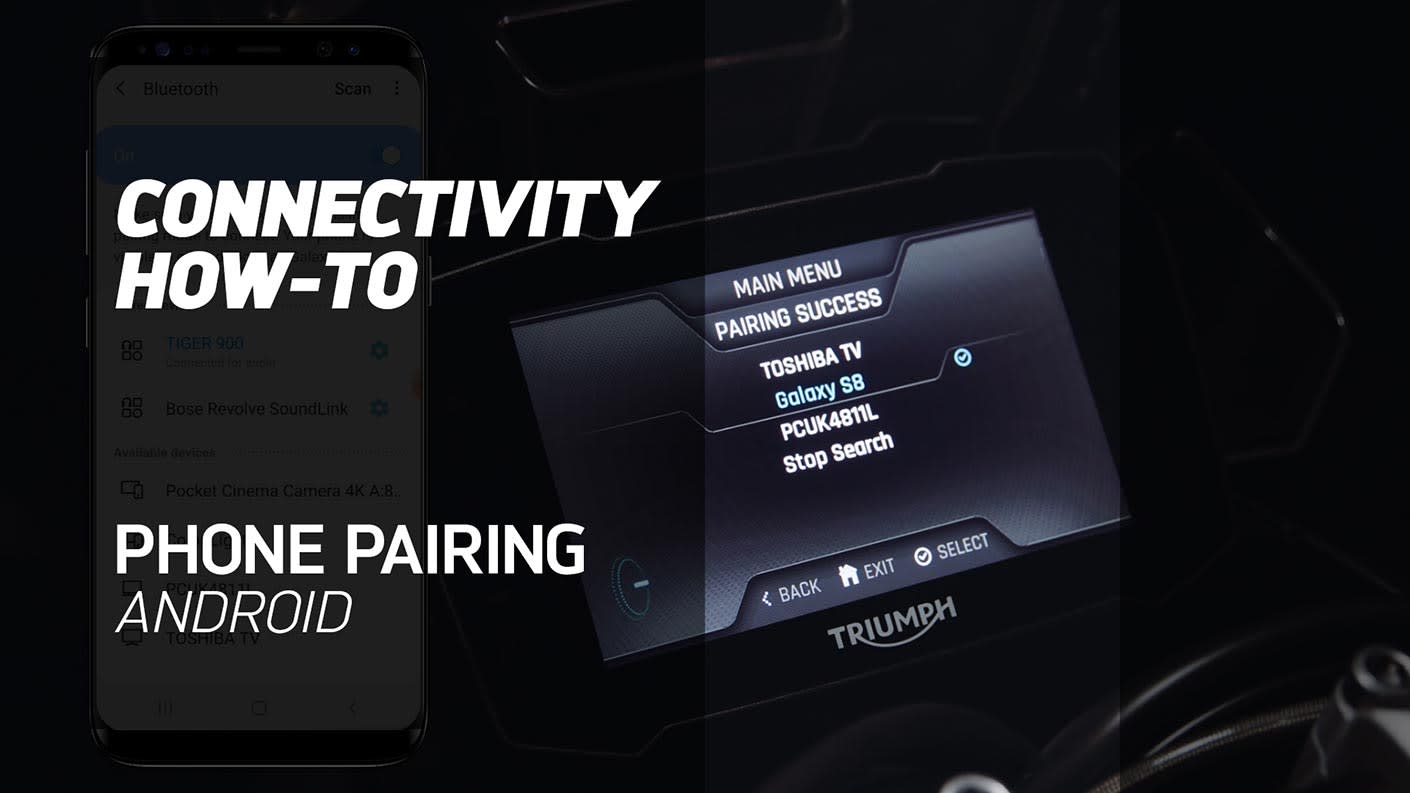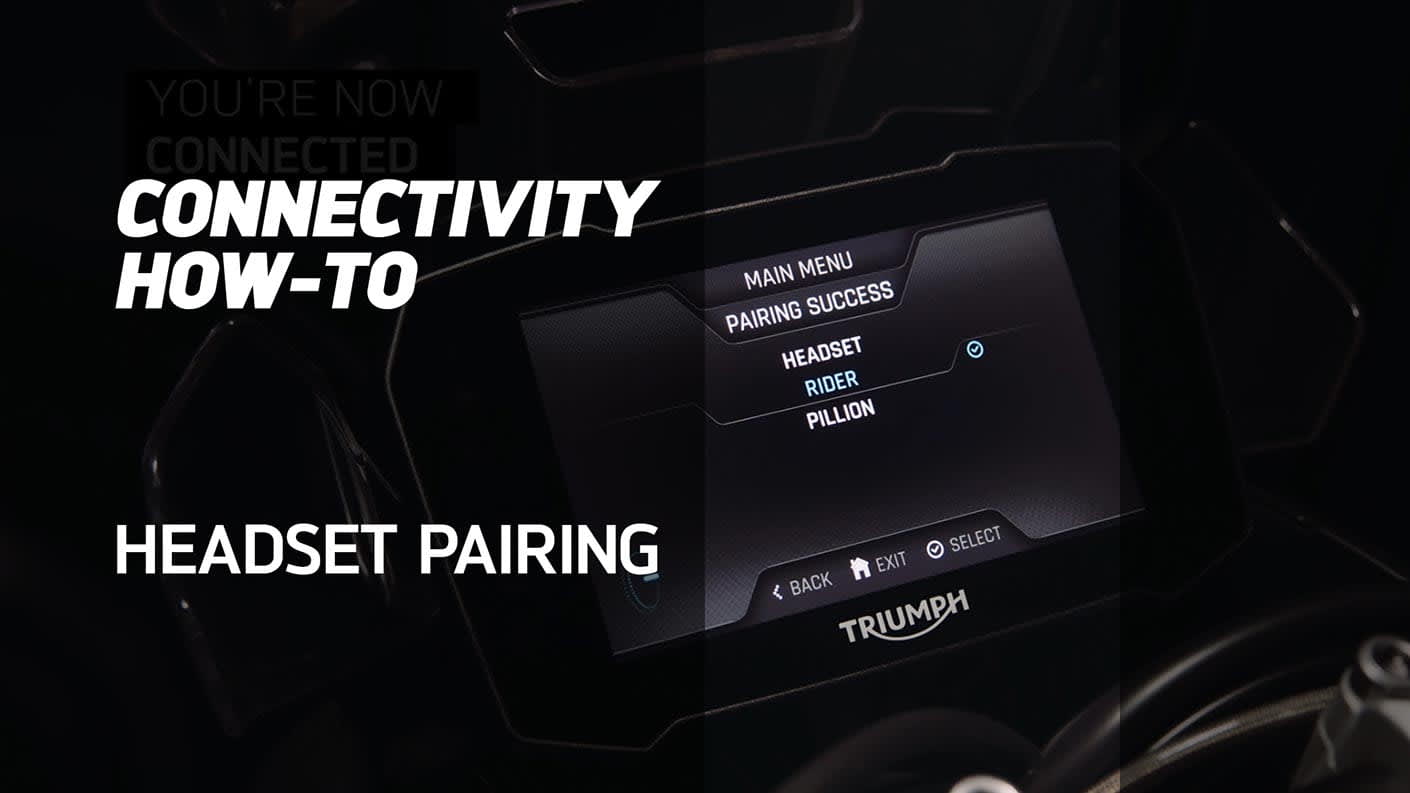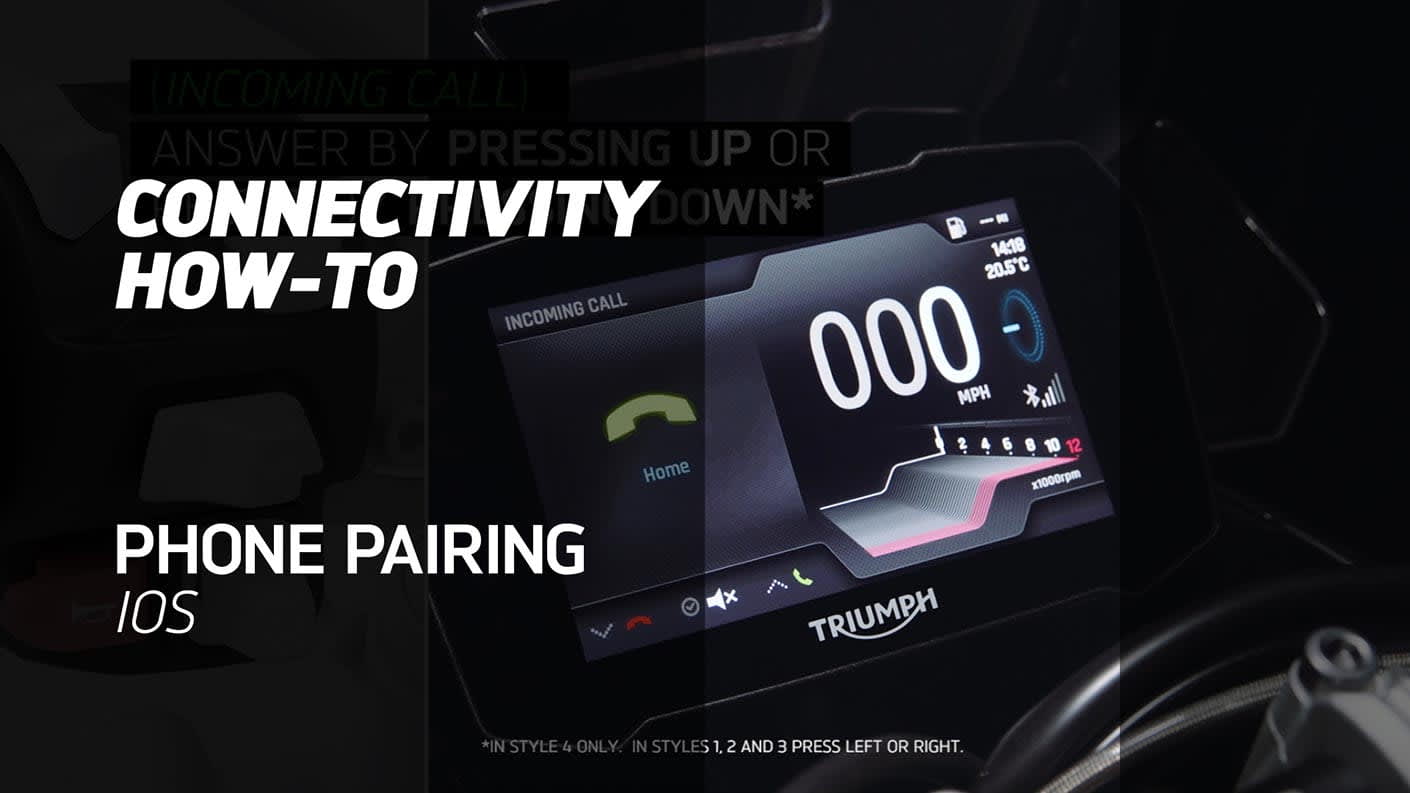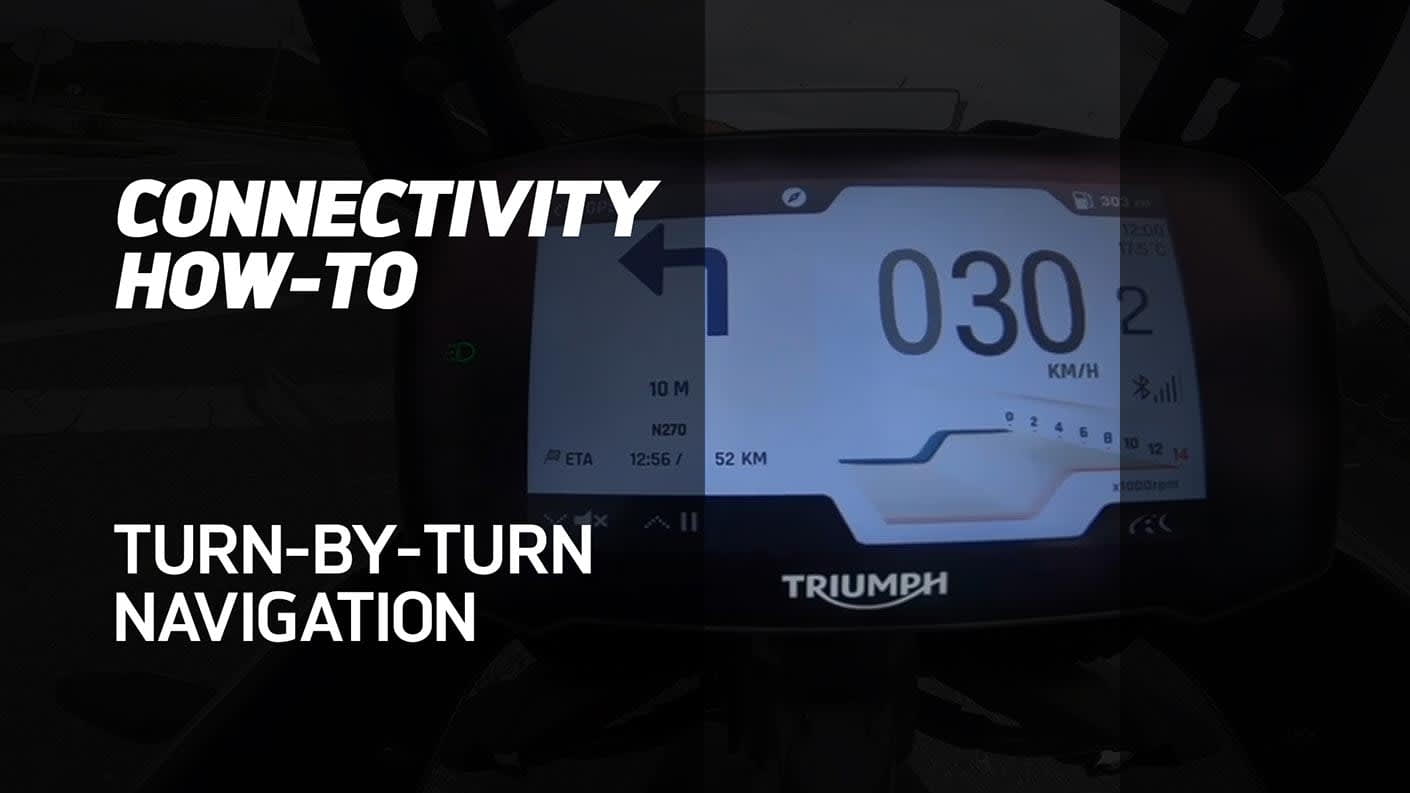My triumph app

The ‘My Triumph’ app is free and available to download on iOS™ and Android™.
The ‘My Triumph’ app delivers the connected navigation function. The navigation, route planner, final destination and hundreds of millions of places and businesses, are all controlled by the rider through the app.
The rider can record their route, view ride summaries at the end of each journey, including map view of the ride, distance, time and motorcycle ridden and share it with their friends directly from the app.
The dedicated ‘My Garage’ feature presents key information about the motorcycle when connected via a Bluetooth® connection, including odometer, average fuel consumption and time/distance to service.
MY TRIUMPH CONNECTIVITY HOW-TO'S
HOW-TO Use the My Triumph App
To unlock all of the great features and interesting stats held in the My Triumph App, follow this step by step video on how to register your account and make the most of its functionality. Review your previous rides in the Ride Log section, or even check the battery status of your Bike all from your smartphone.
HOW-TO Pair your Phone (iOS)
For motorcycles fitted with My Triumph Connectivity, pairing your phone will unlock a whole host of functionality. This step by step video shows how to get set up and connected ready for your next ride. Specific for iOS phones.
HOW-TO Pair your Phone (Android)
For motorcycles fitted with My Triumph Connectivity, pairing your phone will unlock a whole host of functionality. This step by step video shows how to get set up and connected ready for your next ride. Specific for Android phones.
HOW-TO Pair your Headset
Another feature of My Triumph Connectivity is the ability to pair both Rider and Pillion headsets to your bike. Take a look at this video to learn how-to connect your headset(s) giving the ability to control volume, music and many other features from your bike.
HOW-TO Control Music, Phone and SMS
Once your phone is paired you now have the extra convenience to take calls, control your music and review SMS notifications. Watch this video to see how all of these features work and stay connected whilst still riding.
HOW-TO Use turn-by-turn Navigation
Triumph’s first turn-by-turn navigation system built with Google allows you to connect with hundreds of millions of places and businesses, and add up to 21 destinations along the route if required. This how-to video gives a detailed guide to help get set up for navigating on your journeys.
FREQUENTLY ASKED QUESTIONS
Is the Triumph Connectivity system available for my motorcycle?
The My Triumph Connectivity System is currently available for the Triumph Scrambler 1200 and Rocket 3 models, via the purchase of an accessory fit My Triumph Connectivity Module. Other models will be added to this list as they become available.
The My Triumph Connectivity System is not available for models which do not have TFT instruments.
How do I connect a device to the My Triumph Connectivity system?
The My Triumph Connectivity Module acts as a Bluetooth router, and manages all of the different connections to the motorcycle
All connections should be made with the My Triumph Connectivity Module, rather than connecting the individual devices together. Please refer to the My Triumph Connectivity Handbook for full details of how to connect a device.
I cannot connect any devices to my Triumph motorcycle?
Please make sure that the My Triumph Connectivity System is compatible with your motorcycle, and that the accessory My Triumph Connectivity Module has been fitted by an authorised Triumph dealer. The dealer will make sure the instrument pack software is updated and configured correctly to work with Bluetooth.
Make sure that Bluetooth is enabled and discoverable on all external devices, and that the devices are in range.
Certain features do not seem to work correctly when using the My Triumph Connectivity system
Although Bluetooth wireless technology provides a convenient way to connect multiple devices together, it depends on all devices transmitting reliably and interpreting each other’s signals correctly.
Some phones may have difficulties connecting with Bluetooth and not all features will be available to all phones. This is dependent on the phone's specifications and settings. Software updates on phones may impact the Bluetooth connectivity and accessibility to all or some features.
If devices fail to connect or features do not work as expected, first check that they are all set up and configured correctly (see My Triumph Connectivity Module Owner’s Handbook).
A previously paired device has not automatically reconnected
It can take up to 30 seconds for previously connected devices to automatically reconnect after turning the ignition off and back on.
If you have waited longer than 30 seconds and no connection is made, make sure the device is turned on and in range (refer to the device manufacturer’s instructions for information about the expected range).
In the paired devices menu, check that the device in question is on the list, and that a tick appears next to the name. If it is not present, repeat the pairing process. If the device is present but there is no tick, select the device and choose “select” to force reconnection.
If connection is still not made, make sure that the instructions provided in the My Triumph Connectivity Module Owner’s Handbook have been followed correctly and, if necessary, repeat the process.
Why have I been asked for permission to access various functionalities on my phone?
We need to ask for your permission to access various functionalities on your phone, in order to enable some features of the My Triumph Connectivity System. If permission is not given, some features may not function correctly.
Refer to the phone manufacturer’s instructions for details of how to adjust these permissions once granted or denied.
The instrument pack is not showing me a pairing request after I’ve requested it from my phone
The name of a Bluetooth device will need to be between 20 and 5 characters long to successfully pair with the instrument pack.
If your device name has less than 20 characters and more than 5, and you are still unable to pair your mobile device to your bike we recommend uninstalling and reinstalling the My Triumph application.
I cannot connect the Google Maps app to my Triumph motorcycle
The My Triumph Connectivity System is not intended to interface directly with the Google Maps app. Please download and use the My Triumph app (available for iOS and Android), which has been built with Google.
The My Triumph app does not recognise my email address as valid
Occasionally, your phone’s autocorrect feature may add an additional space after your email address when entering it into the email address field. Please retry, making sure that the space is removed.
When adding a motorcycle to My Garage, I cannot find my Triumph in the list of available models
To add a Triumph motorcycle to My Garage, please use the “Add via Triumph VIN” option. Refer to the Owner’s Handbook provided with your motorcycle for details of where to find your VIN.
Note that only Triumph motorcycles may be added in this way. Entering a VIN from another manufacturer will result in an error. Please use the “Add manually” option for other motorcycles.
After pairing my Android device to the instrument pack, the bike does not appear in the My Garage section of the app
Android devices should automatically add the bike into the My Garage section of the app after a successful pairing. Most of the time the bike will appear straight away, however occasionally it can take some time for the bike to be added into the My Garage.
If you are experiencing this we recommend leaving your device connected and allowing up to 5 minutes for the background pairing process to complete.
Navigation does not work on my iPhone, but all other functionality works correctly
iOS devices use two Bluetooth connections: one for music, calls and messages; and one for navigation. Both must be connected in order to use the app and the navigation functionality. Make sure the iOS pairing instructions have been followed completely, including the stage to “enable” navigation within the My Triumph app. This “enable” stage makes the second Bluetooth connection, and can only be completed following the main pairing operation.
The “enable” phase may take up to 45 seconds to complete, but only needs to be done once.
Make sure you are not in the instrument menu structure prior to enabling navigation, to ensure that the connection request from the phone is visible on the instrument pack. Press the “home” button on the right-hand switch cube to enter/exit the menu structure.
Refer to the My Triumph Connectivity Handbook for full details of the connection process.
If the connections are completed in the wrong order (i.e. navigation is enabled before the first pairing is complete), the app may appear to be connected but no data will be transferred. If it is suspected that no data is being transferred, unpair both devices and repeat the steps described in the My Triumph Connectivity Handbook.
I can plan a route on the My Triumph app, but I am unable to start turn-by- turn guidance
The My Triumph app will allow you to plan a route, but will not allow you to start turn-by-turn guidance unless an active connection to the My Triumph Connectivity System is detected.
Please make sure that the My Triumph Connectivity System is compatible with your motorcycle, and that the accessory My Triumph Connectivity Module has been fitted by an authorised Triumph dealer. The dealer will make sure the instrument pack software is updated and configured correctly to work with Bluetooth.
Make sure that your motorcycle is turned on and in range, and that the pairing instructions provided in the My Triumph Connectivity Module Owner’s Handbook have been followed correctly. If necessary, repeat the pairing process.
Can I change the language of the app and spoken instructions?
The My Triumph app uses the language (and region, in the case of iOS) set in your phone’s operating system to automatically determine which language to display. 8 languages are supported: English, French, German, Italian, Spanish, Portuguese, Dutch, and Swedish. If the operating system language does not correspond to one of these 8 languages, the app will operate in English.
Can I change the voice of the spoken instructions?
Yes. The My Triumph app uses the phone’s native text to speech engine to deliver the spoken instructions. By changing the default voice within the operating system menus, the voice will change for the spoken instructions. Refer to the phone manufacturer’s instructions for how to change the voice for spoken content.
Note that this is limited to selecting a voice within the language currently being used. For example, if the phone’s operating system language is French and you select a voice from the German list, the app will continue to speak with the default French voice.
Note also that Siri voices in iOS are not currently supported.
The My Triumph app keeps asking for permission to access my location
Access to your location is required in order to enable navigation. Without this access, it is not possible to calculate a route to your destination, or to determine your position along the route.
The My Triumph app keeps asking for my permision to access Bluetooth
Access to Bluetooth is required in order to enable navigation. Without this access, you phone will not be able to send navigation instructions to your motorcycle.
Connection between the My Triumph app and the My Triumph Connectivity system seems to drop during use
Make sure that the phone has sufficient charge and a mobile data connection (including data roaming, if applicable) before starting a ride. Following creation of the route in the My Triumph app, the data connection is only used to calculate a new route if you deviate from the currently planned route.
The phone’s in-built GPS is used to determine your location throughout the ride (this does not contribute to your mobile data usage). GPS location relies on a good connection to a network of satellites. If you regularly receive a “No GPS signal” message whilst riding, stop the motorcycle and try repositioning your phone to somewhere with a clear line of sight to the sky.
If you have an Android device, make sure that battery optimisation is turned off for the My Triumph app. Refer to the phone manufacturer’s instructions for details of how to turn off battery optimisation.
The navigation keeps trying to send me back to the last waypoint on a multi- waypoint route
When navigating along a route with multiple waypoints, the My Triumph Connectivity System will attempt to take you to the precise location of each waypoint. In the event that you do not quite reach a waypoint, but begin riding towards the next waypoint, the system will attempt to recalculate a route to the missed waypoint. This is to avoid accidental rerouting to the next waypoint, when in fact the user had simply missed a turning to the original waypoint.
The system will attempt to recalculate a route to the missed waypoint a maximum of 3 times, at each point it detects a deviation from the planned route (generally at a junction). On the fourth deviation, it will calculate a route to the next waypoint.
My headset does not appear in the search list when trying to pair to the My Triumph Connectivity system
Make sure your headset is on and in “discoverable” mode, then restart the searching process on the instruments. Refer to the headset manufacturer’s instructions for how to make sure your device is discoverable.
I get a 'PAIRING FAILED' message on the instruments when trying to connect my headset to the My Triumph Connectivity system
Make sure that the instructions provided in the My Triumph Connectivity Module Owner’s Handbook have been followed correctly and, if necessary, repeat the process.
Some headsets may have difficulties connecting with Bluetooth and not all features will be available to all headsets. This is dependent on the headset's specifications and settings. Note that a small number of headsets may require a factory reset before being paired to the My Triumph Connectivity System.
I cannot hear any audio through my headset
First check that the headset is turned on and properly connected (see My Triumph Connectivity Module Owner’s handbook). Check that the volume on your phone and the volume on your headset are both set to an appropriate level, and that your headset has been paired correctly to either “rider” or “pillion”. Make sure that your headset is connected to the My Triumph Connectivity Module, rather than directly to your phone.
If audio is still not heard, make sure that the audio from your phone is being played via the My Triumph Connectivity Module, rather than through the phone itself or another connected device.
Make sure that the volume has not been muted on the instrument pack.
Refer to the phone manufacturer’s instructions for how to change the volume and determine which device should be used to play audio.
The intercom mode on my headset does not work when using the My Triumph Connectivity system
The My Triumph Connectivity System includes an intercom feature, allowing communication between two headsets that have been connected to the My Triumph Connectivity Module. The headsets do not have to be from the same headset manufacturer.
The intercom button on your headset may not function as expected once connected to the My Triumph Connectivity Module. Instead, please enable the intercom via the intercom tray on the instruments.
Refer to the My Triumph Connectivity Handbook for details of how to connect your headsets and enable the intercom.
I am unable to control headset volume from the volume tray of the instrument pack
If you are unable to control audio volume from the bike this may be due to your headset not supporting this functionality. If this is the case you will need to control the volume directly on the device.
When not required the volume tray can be disable in the instrument packs settings. In the visible trays menu scroll down to “Volume” and deselect. This will remove the tick indicating the tray has been disabled. If you wish to re-enable the tray follow the same steps as mentioned above.
My phone does not appear in the Search list when trying to pair to the My Triumph Connectivity system
Make sure your phone is on and in “discoverable” mode, then restart the searching process on the instruments. Refer to the phone manufacturer’s instructions for how to make sure your device is discoverable.
I get a 'PAIRING FAILED' message on the phone when trying to connect my phone to the My Triumph Connectivity system
Make sure that the instructions provided in the My Triumph Connectivity Handbook have been followed correctly and, if necessary, repeat the process.
Note that phone pairing must be initiated from the instrument pack, rather than from the phone. You must search for your phone on the instrument pack, rather than searching for your motorcycle on your phone.
Expected notifications are not received on the instrument pack
Make sure the relevant notifications are enabled in the Bluetooth menu of the instrument pack. Refer to the My Triumph Connectivity System handbook for details of how to enable/disable notifications.
On iOS, make sure that notifications are enabled within the Bluetooth connection. Refer to the phone manufacturer’s instructions for details of how to enable/disable notifications.
I cannot find the Bluetooth options on my instrument pack
Please make sure that the My Triumph Connectivity System is compatible with your motorcycle, and that the accessory My Triumph Connectivity Module has been fitted by an authorised Triumph dealer. The dealer will make sure the instrument pack software is updated and configured correctly to work with Bluetooth.
Pairing devices to the motorcycle through the My Triumph Connectivity Module introduces several new trays. These are accessed using the joystick in the same way as other trays. Make sure the Bluetooth trays are displayed using the “visible trays” menu. Refer to the My Triumph Connectivity System handbook for details how to access this menu.
Bluetooth® functionality may vary due to hardware and software versions of the Bluetooth devices, individual device settings, phone book size, contact storage method and available memory.
Software updates on phones may impact Bluetooth connectivity functionality and performance.
Triumph cannot provide any guarantee of complete functionality between a Bluetooth device and the motorcycle.
Some functionality may not be fully supported in all markets.
The devices listed below have had their core functionality tested with the Triumph Connectivity Module. There may be devices not listed that may allow limited functionality.
BLUETOOTH TESTED DEVICES
PHONES
- Samsung Galaxy A06
- Samsung Galaxy A15
- Samsung Galaxy A25
- Samsung Galaxy A34
- Samsung Galaxy A35
- Samsung Galaxy A54
- Samsung Galaxy S23
- Samsung Galaxy S23 Ultra
- Samsung Galaxy S24
- Samsung Galaxy S24 Ultra
- Google Pixel 9
- Google Pixel 9 Pro
- Apple iPhone 13
- Apple iPhone 13 Pro
- Apple iPhone 14
- Apple iPhone 14 Pro
- Apple iPhone 15
- Apple iPhone 15 Pro
- Apple iPhone 15 Pro Max
- Apple iPhone 16
- Apple iPhone 16 Pro
HEADSETS
- Triumph Sena 50S
Triumph reserves the right to modify the list of devices without notice.